It’s estimated that approximately 80% of the world population uses mobile devices, such as smartphones and tablets. Studies show that mobile device users, especially smartphone users, check their messages, agendas, and perform tasks for at least three hours a day.
Most of the activities that users perform are completed through applications. We have seen in the apps that we download, especially the free apps such as games, that there are advertisements within the app.
On occasion, and more frequently than Google AdWords advertisers would like, an app user accidentally clicks on an ad, which generates an unwanted cost for the advertiser.
This can happen for many reasons: smartphone users tend to use their phones with only one hand, while they are doing other activities at the same time, or the user did not expect a full screen ad as they sometimes appear. These can all lead to accidental ad clicks.
Depending on the niche market, the type of product or service that we want to promote, or the mobile device website optimization done by the advertiser, it’s possible that the Google AdWords Display campaign advertiser doesn’t want their ads to show up on mobile devices.
In order to avoid showing ads on mobile apps, we could, for example, wait to see on which apps the ad has appeared by viewing the “Placements” list in the Google AdWords interface, and then little by little begin to exclude certain apps, as seen in the example below.

CommonMind, as advisors and Google AdWords account managers, suggests this quick way to avoid having Display ads appear in these types of placements.
We just need to go to the “Display Network” tab and select “Placements”. Then, we select “+TARGETING”.
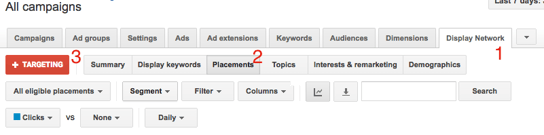
From there, go to “Campaign Exclusions”. Click on “Placements” to open up the tab and add sites to exclude.
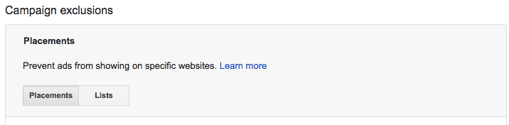
Add the following line to the Exclusions:
Adsenseformobileapps.com
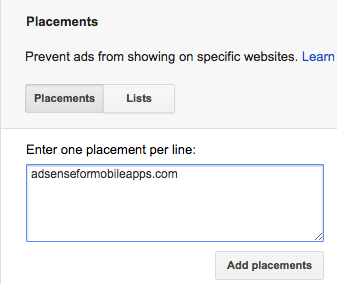
Now click “Add Placements” to save the changes.
With this simple lesson, you can avoid having your Display Network ads show on mobile apps. If you have multiple Display campaigns, you may want to opt to create a “Campaign Placements Exclusion List,” include “adsenseformobileapps.com” on that list, and then apply the exclusion list to the campaigns within which you want to exclude ads from appearing on mobile apps.
Success in your Google AdWords Display campaigns could be just a few clicks away.